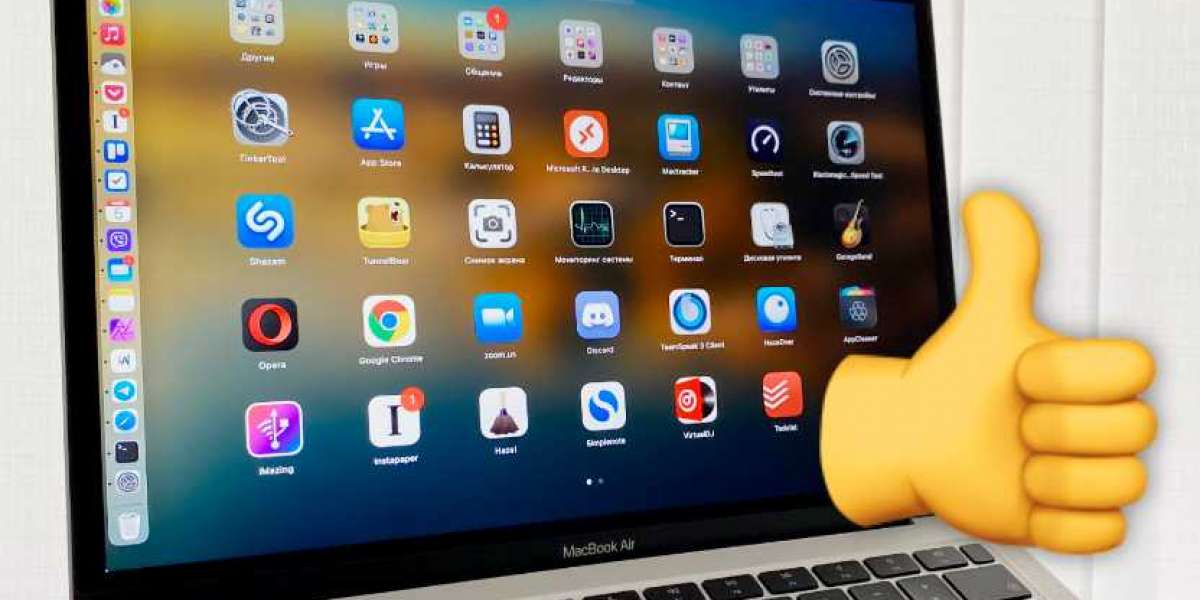Introduction
When it comes to managing files across servers, having a reliable and secure ftp client for mac is crucial, especially for Mac users. With increasing concerns about data security, selecting the right FTP client goes beyond mere functionality; it’s about ensuring your data transfers are protected from potential threats. But with so many options available, how do you choose the best one for your needs?
Essential Features to Look for in a Secure FTP Client for Mac
Choosing the right FTP client involves evaluating several key features that impact both security and usability. Here’s what you need to look for:
Encryption Support
Encryption is the cornerstone of secure file transfer. Ensure the FTP client supports robust encryption protocols like SFTP (Secure File Transfer Protocol) or FTPS (FTP Secure). These protocols encrypt the data during transfer, protecting it from eavesdropping and unauthorized access. For instance, Cyberduck and FileZilla are popular choices that offer strong encryption options.
Password Protection
Secure FTP clients should allow you to store and manage passwords safely. Look for clients that offer secure password storage mechanisms, like encrypted keychains or vaults. This feature prevents your credentials from being exposed in case of a breach.
Two-Factor Authentication (2FA)
Two-factor authentication adds an extra layer of security by requiring a second form of verification. Some advanced FTP clients offer 2FA, which can significantly reduce the risk of unauthorized access. Check if the client supports integration with 2FA methods, such as Google Authenticator or Authy.
User Access Controls
If you’re managing multiple users, user access controls are essential. The FTP client should allow you to set different permission levels for each user, restricting access to certain files or directories based on their role. This feature helps in maintaining strict control over who can view or modify your files.
Logging and Monitoring
Comprehensive logging and monitoring capabilities are crucial for tracking file transfers and detecting any suspicious activity. Ensure the FTP client provides detailed logs and alerts for file access and changes. This feature helps in auditing and troubleshooting any security incidents.
Compatibility with MacOS
The FTP client must be fully compatible with the latest versions of macOS. It should integrate seamlessly with your Mac environment, including support for Retina displays and macOS security features. Check the client’s system requirements and reviews to ensure compatibility.
User-Friendly Interface
While security is paramount, a user-friendly interface enhances productivity. Look for clients with intuitive navigation, easy setup, and a clear layout. Features like drag-and-drop file transfers and customizable settings can make your experience smoother and more efficient.
Regular Updates and Support
Security vulnerabilities are constantly evolving, so the FTP client should receive regular updates to address any new threats. Opt for clients with a track record of prompt updates and reliable customer support. This ensures you’re always protected against the latest security issues.
Best Practices for Using a Secure FTP Client
Once you've selected a secure FTP client, following best practices can further enhance your data security. Here are some key practices to adopt:
Regularly Update Your FTP Client
Keep your FTP client updated to benefit from the latest security patches and features. Set reminders to check for updates or enable automatic updates if available.
Use Strong Passwords
Create complex, unique passwords for your FTP accounts. Avoid using easily guessable passwords and consider using a password manager to generate and store them securely.
Enable Encryption for All Transfers
Always use encryption (SFTP or FTPS) for all file transfers. Avoid unencrypted FTP connections, as they expose your data to potential interception.
Monitor Access Logs Regularly
Regularly review access logs to detect any unusual activity. Monitoring helps in identifying potential security breaches early and taking corrective actions.
Implement Two-Factor Authentication
If your FTP client supports 2FA, enable it for an extra layer of security. It adds a significant barrier against unauthorized access, even if passwords are compromised.
Backup Your Configurations and Data
Regularly back up your FTP client configurations and any important data. In case of software failure or data loss, having backups ensures you can quickly restore your settings and files.
Educate Yourself and Your Team
Stay informed about the latest security practices and threats. Educate your team members on safe file transfer practices and the importance of maintaining secure credentials.
Conclusion
Choosing the right FTP client for Mac involves more than just selecting a tool; it's about ensuring your data is secure throughout its journey. By focusing on essential features like encryption, password protection, and user access controls, and following best practices for use, you can safeguard your file transfers against potential threats. Remember, a secure FTP client is a vital component of your overall data security strategy, so invest the time to choose wisely and maintain your setup diligently.